Using Token2 Security Keys with GoDaddy
 GoDaddy is a domain registrar and web hosting service used by millions of users across the globe.
Setting up strong, activated two-step verification on GoDaddy keeps your accounts safe from phishing and other security threats,
so you can focus on creating an amazing website and building on your success. In this guide, we will show the procedures required to configure Token2 security keys for GoDaddy.
GoDaddy is a domain registrar and web hosting service used by millions of users across the globe.
Setting up strong, activated two-step verification on GoDaddy keeps your accounts safe from phishing and other security threats,
so you can focus on creating an amazing website and building on your success. In this guide, we will show the procedures required to configure Token2 security keys for GoDaddy.Requirements:
• Access to the GoDaddy account
• A Token2 FIDO security key.
• Admin access to enable security keys (not required if security keys are already enabled)
• Modern browsers support security keys.
Enable the 2FA method
1) Log in to the GoDaddy account and click on 'Account Settings'.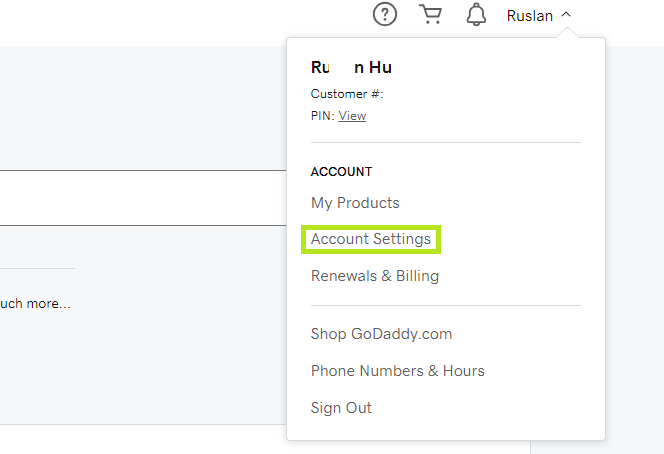
2) From the drop-down menu click on 'Login & Pin'.
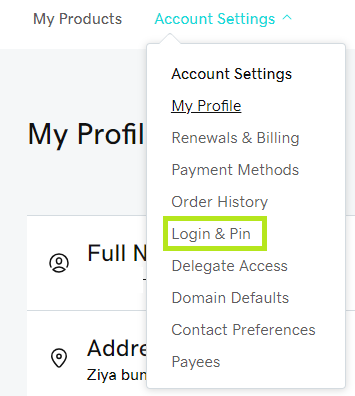
3) Go to the '2-Step Verification' block and click on the 'Add Verification' button.
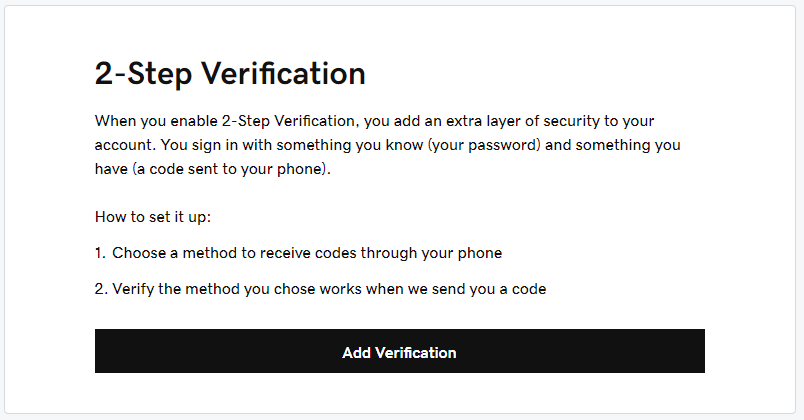
4) From the verification methods, choose 'Security key' and click 'Next'.
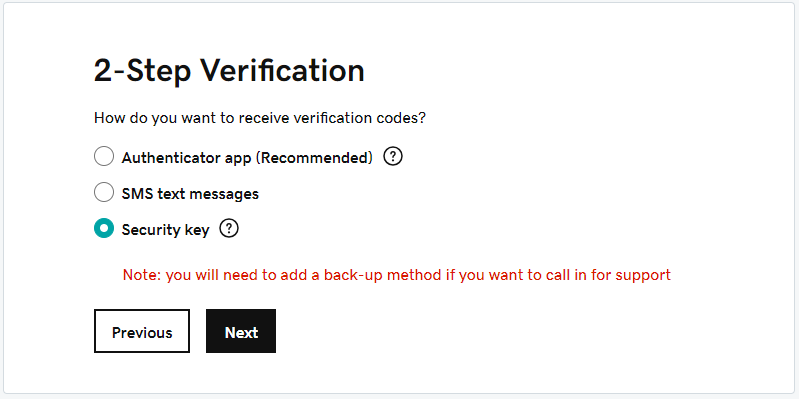
5) Click 'Next' again and insert the security key.
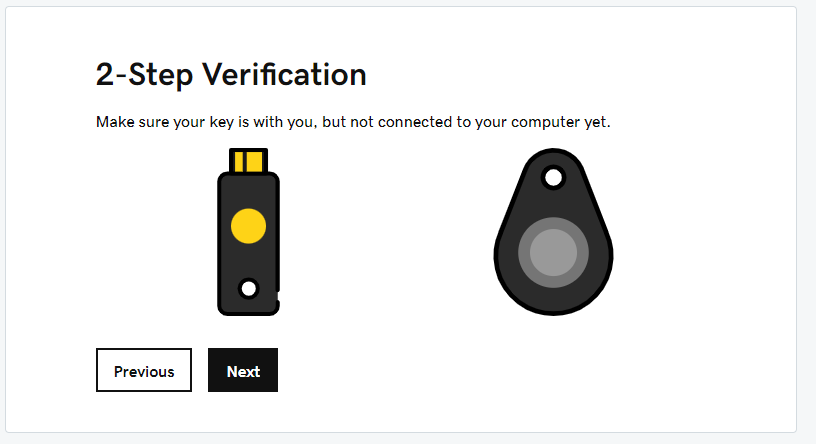
6) GoDaddy will start to identify the inserted security key. If you have set up a PIN code on it, you will be prompted to type it.
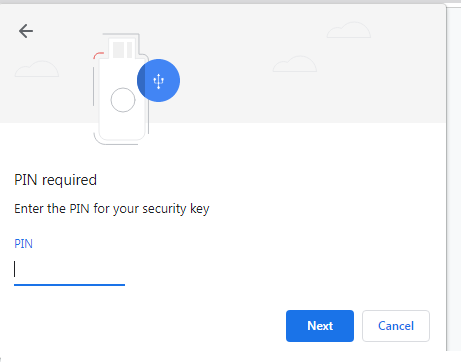
7) Then you will be prompted to press the button on the security key to complete registration.
Note: Security keys differ in the exact instructions to activate them. Your key may require a tap or button press to activate registration.
Provide a name for the security key. This will help you manage your security keys.
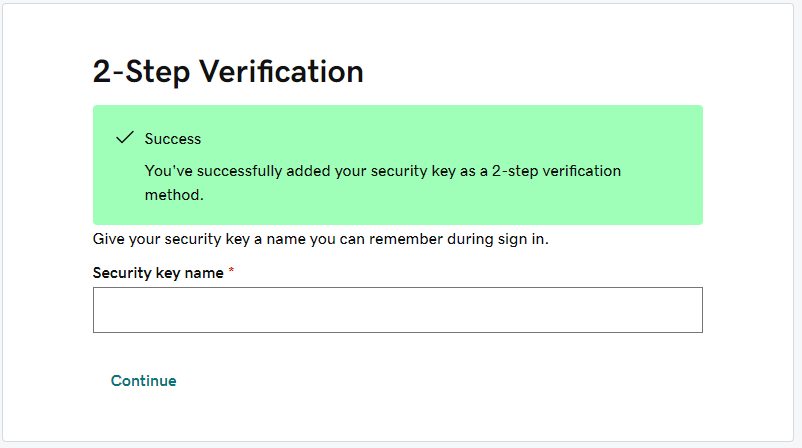
8) When the registration of the security key is completed, GoDaddy will ask to add a backup method. It will be useful in case the primary device is lost.
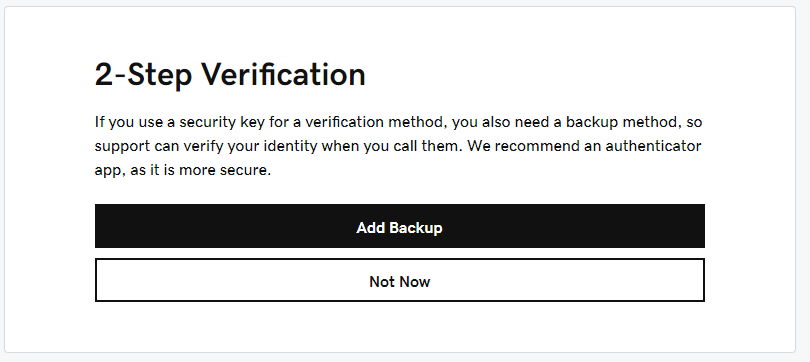
9) Now you have successfully enabled the Token2 FIDO Security Key to protect your account. You will be prompted for the security key each time you log in to your GoDaddy account after entering the password.
Subscribe to our mailing list
Want to keep up-to-date with the latest Token2 news, projects and events? Join our mailing list!
