Wise (formerly TransferWise) Now Supports FIDO2 Security Keys

When it comes to cybersecurity, banks and financial services are often the slowest to adopt truly phishing-resistant authentication methods. Despite being prime targets for online fraud and credential-based attacks, most still rely on SMS codes or app-based OTPs. As of today, fewer than ten banks or financial institutions worldwide have rolled out full support for FIDO2 security keys — a standard widely recognized as the strongest protection against phishing.
Why this matters
FIDO2 security keys (also marketed as passkeys) represent the gold standard of strong authentication. Unlike SMS or app-generated codes, security keys are immune to phishing attacks and cannot be intercepted or replayed. This means Wise customers who enable FIDO2 now enjoy a level of protection that goes far beyond the typical “two-factor authentication” offered by most banks.
Good move by Wise
We’ve always had positive experiences with Wise as a company. Some of our own branches rely on Wise for international payments and are genuinely happy with the service. It’s fast, transparent, and cost-effective compared to traditional banks — and now it’s taking a serious step forward in protecting its customers.
Still rare in the banking world
While Big Tech companies like Google, Microsoft, and Apple have long embraced FIDO2, banks have generally been hesitant. Wise is proving that financial institutions don’t have to wait — they can adopt stronger, simpler, phishing-resistant authentication today. With fraud on the rise and regulators pushing for better security, Wise is showing real leadership in this space.
How to enable passkeys (FIDO2 security keys) on your Wise account
Enabling FIDO2 on Wise is simple. Here’s a step-by-step guide to get you protected:
- Log in to your Wise account
Go to wise.com and sign in with your usual credentials. - Access Security settings
Click on your profile picture (top-right corner) and choose Settings → Security and Privacy.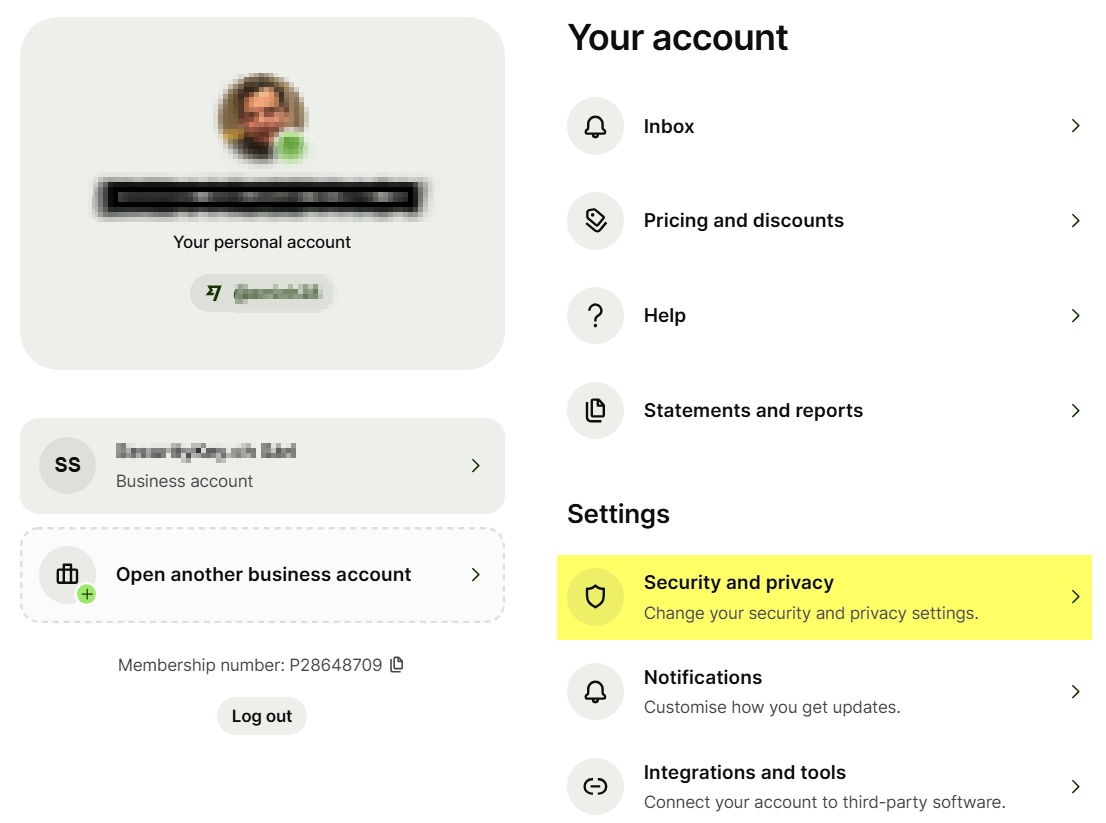
- Add a Passkey / Security Key
In the Security section, select 2-step Verification, then Passkeys. Select Add to add a new security key.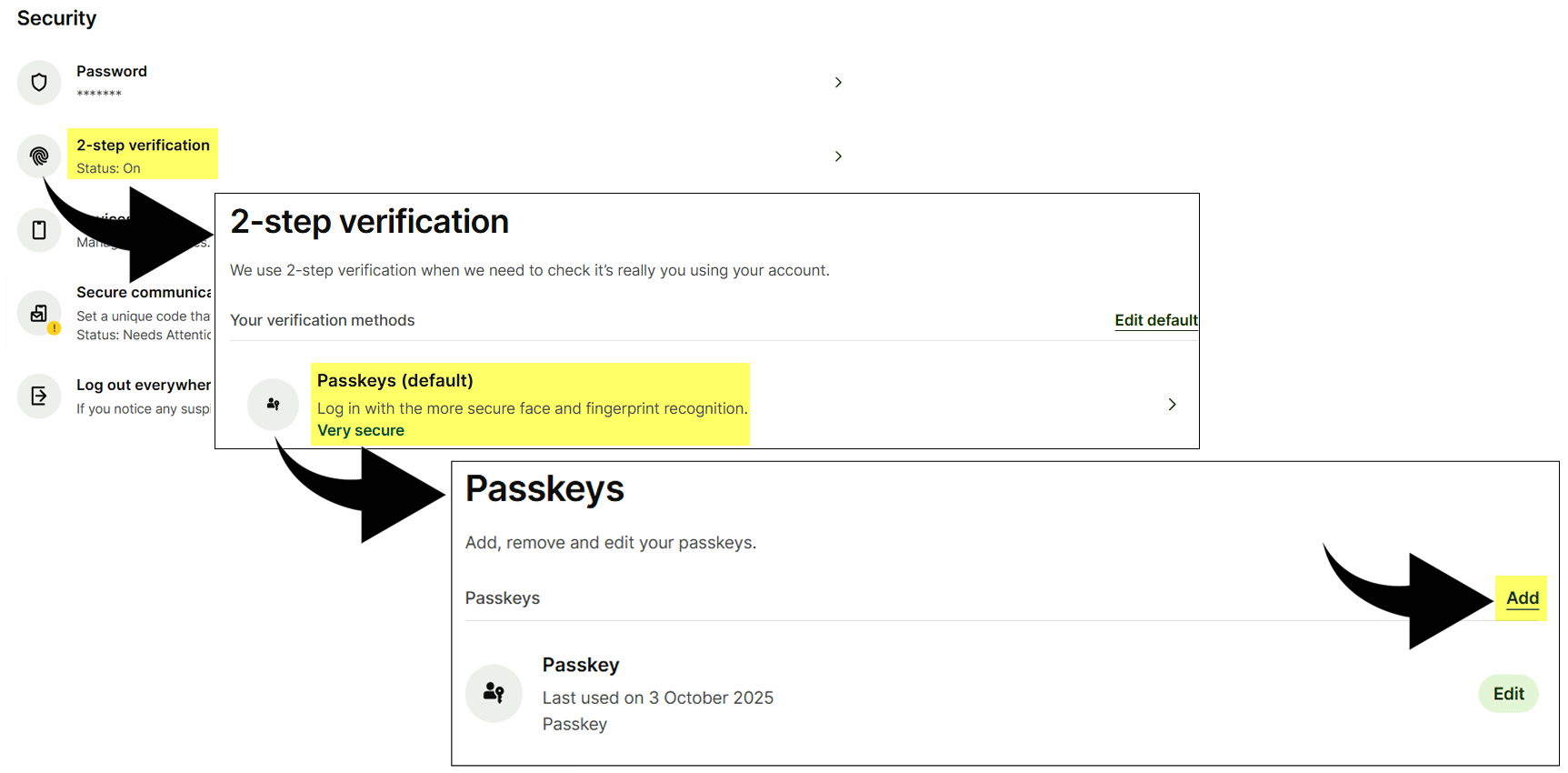
- Choose your device / key
If you’re on a phone or laptop that supports passkeys, you can use your device’s built-in authenticator (Face ID, Touch ID, Windows Hello, etc.). To use a physical FIDO2 key (USB-A, USB-C, NFC), insert or tap the key when prompted.
This will invoke the current browser to start the FIDO2 Security key registration process. The windows given below just as an example (Chrome under Windows) and may look differently with other browsers and/or operating systems.
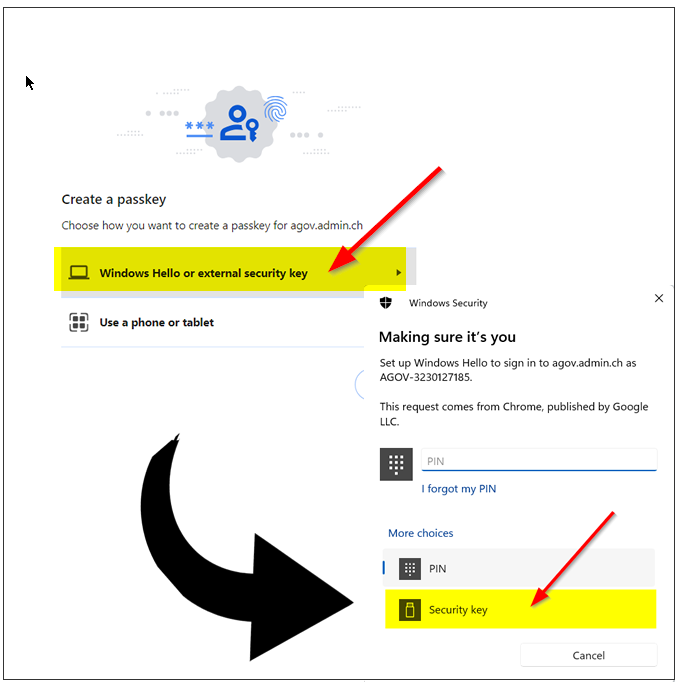
Please note that to use our FIDO2 keys, you have to select "External Security Keys" or "Security Key" options when prompted (and please note that this option is not always set as default, so please pay attention to that). Selecting a different option may lead to having your built-in authenticator (TPM on a PC motherboard or Touch ID on a macOS laptop) enrolled instead of the standalone security key.
Also, note that the system may ask to choose the authenticator option more than once (in case multiple platform authenticators are present). Make sure you always select the "Security Key" option. On the next step, the browser will ask you to allow the website to create a new resident credential (passkey) on your FIDO2 key. Then, it will ask you to enter your security key's PIN code (if you don't have a PIN code set on the key, you will be prompted to create it). Finally, it will ask to press a button (or tap in the case of NFC or swipe a finger in the case of a biometric FIDO2 key) to complete the process.
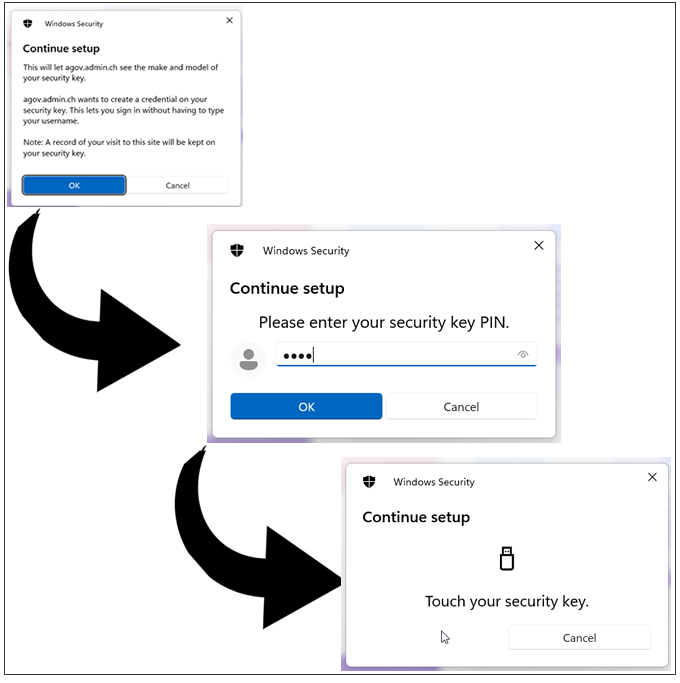
- Done — login upgraded
Next time you sign in to Wise, use your passkey or security key instead of typing in a code.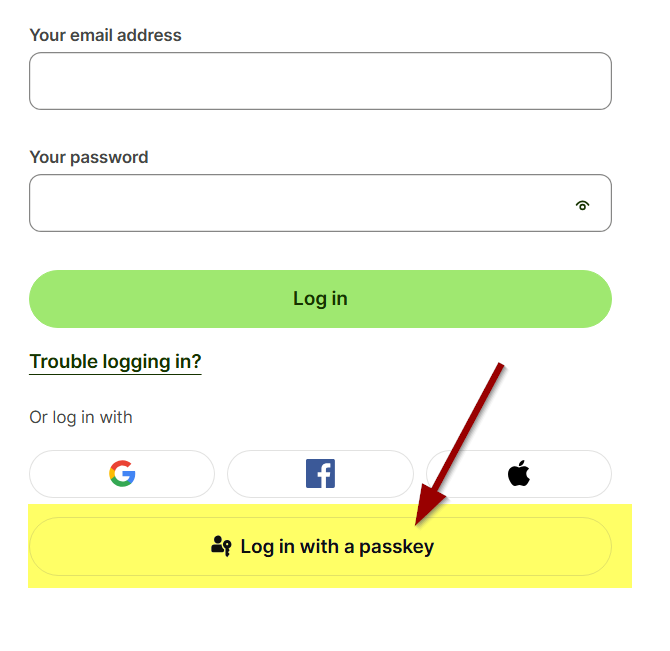
Subscribe to our mailing list
Want to keep up-to-date with the latest Token2 news, projects and events? Join our mailing list!
