FIDO2.1 Security Key Management Tool for macOS – User Guide
Overview
The FIDO2.1 Security Key Management Tool is a macOS application for managing FIDO2.1 security keys on Apple Silicon Macs. It provides a simple interface to view device information, manage passkeys, change PINs, and perform factory resets. While the macOS version of the tool is compiled from the same open-source codebase as the Windows and Linux versions, there are some platform-specific differences. Notably, macOS assigns a different hardware IORegistry (IOReg) ID to the key each time it is replugged. As a result, both the graphical interface and command-line interface (CLI) behave slightly differently compared to their Windows and Linux counterparts.
This tool is compatible with most FIDO2.1-compliant security keys, including those from other manufacturers. However, NFC functionality depends on the specific NFC reader used, and support may vary. Additionally, the smartcard interface is not fully supported at this time.
System Requirements
- macOS Ventura (13.0) or later
- Apple Silicon Mac (M1, M2, or later)
- Compatible FIDO2.1 security key
- USB port (for USB keys) or an NFC reader (for NFC keys)
Installation
Installing from DMG
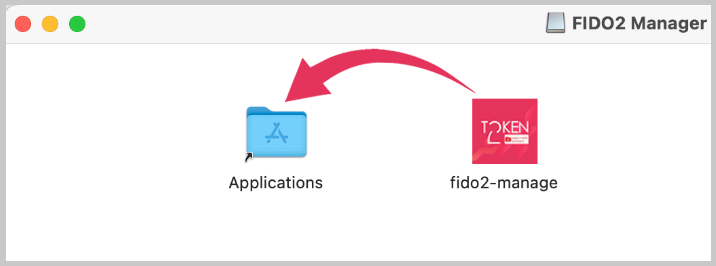
- Download the .dmg file from our official website
- Open the downloaded .dmg file (double-click in Finder)
- Drag the application icon to your Applications folder
- Eject the DMG (right-click the disk icon on your desktop → "Eject")
- Launch from Launchpad or the Applications folder
Getting Started
First Launch
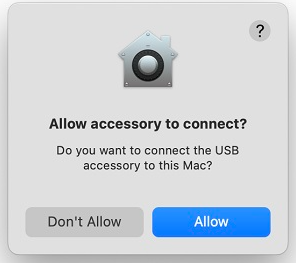
Also, some keys support HID keyboard emulation; because of this, macOS may launch the keyboard setup assistant — simply cancel (hit "Quit" button) if this happens.
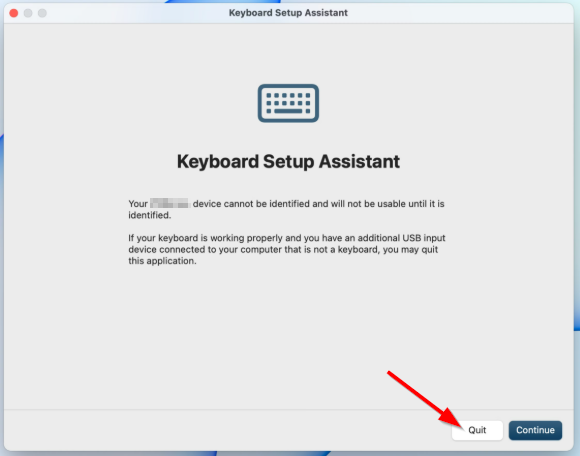
Main Interface
The application window contains three main sections:
- Device Selection – Dropdown menu showing connected FIDO2 keys
- Information Panel – Displays key details in a clean table
- Action Buttons – Perform operations on the selected key
Basic Operations
Connecting Your Key
- Insert your security key (USB) or place it on the NFC reader
- Click the refresh button if your key isn't automatically detected
- Select your device from the dropdown menu
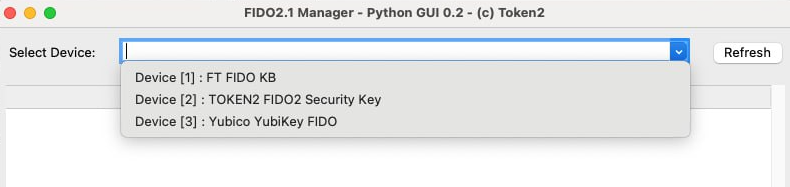
Viewing Key Information
- Select your key from the device list
- Enter your PIN when prompted (use "0000" if no PIN is set)
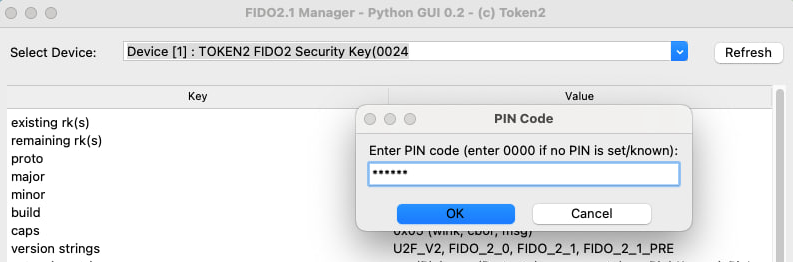
- The information panel will display:
- Manufacturer and model
- FIDO protocol version
- Storage capacity
- Additional technical details
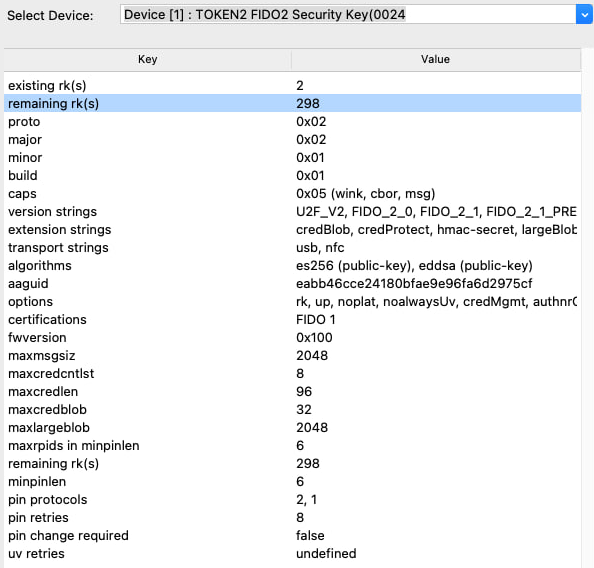
Advanced Features
Managing Passkeys
- Select your key and enter the PIN
- Click the "Passkeys" button (only active if passkeys are present)
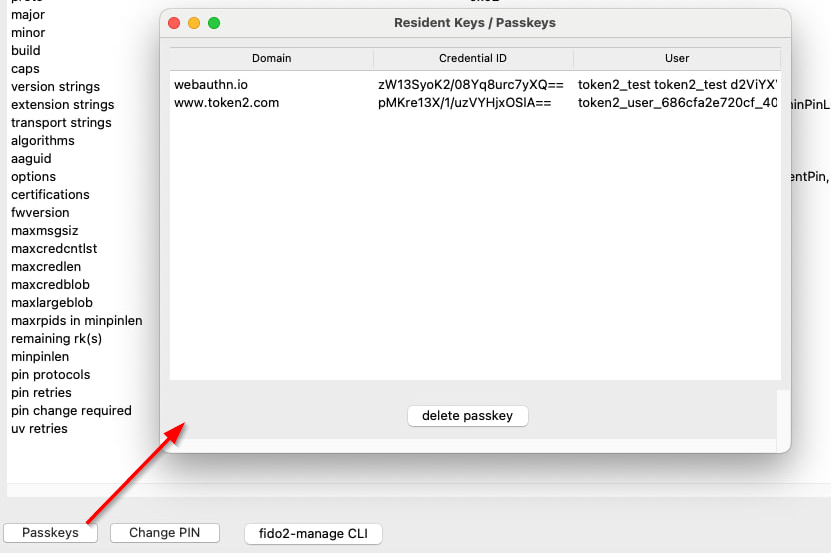
- View all stored credentials, organized by website/domain
- Select any credential to see detailed information
- Click "Delete Passkey" to remove unwanted credentials
Managing Fingerprints
- Select your key and enter the PIN
- Important: If your FIDO2 key has enrolled fingerprints, the initial window will also require a fingerprint swipe for authentication
-
Click the "Fingerprints" button. This button is only active for FIDO2 keys with a built-in biometric sensor.
If the button remains inactive, your key does not support biometrics.
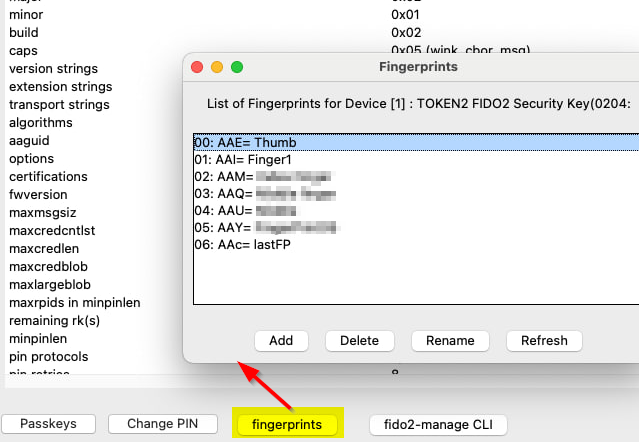
- View the list of all enrolled fingerprints
- Select any fingerprint to see its details
- Use the available options to:
- Rename a fingerprint (if supported). By default, fingerprints are labeled as Fingerprint01, Fingerprint02, etc. You can assign a friendlier name such as "Thumb"
- Delete a fingerprint you no longer need
- Enroll a new fingerprint by following the guided process (requires 4 successful touch samples)
- Note: For security reasons, all fingerprint operations (add, delete, rename) will prompt you to enter your PIN again for confirmation
Changing Your PIN
- Select your key from the device list
- Click the "Change PIN" button
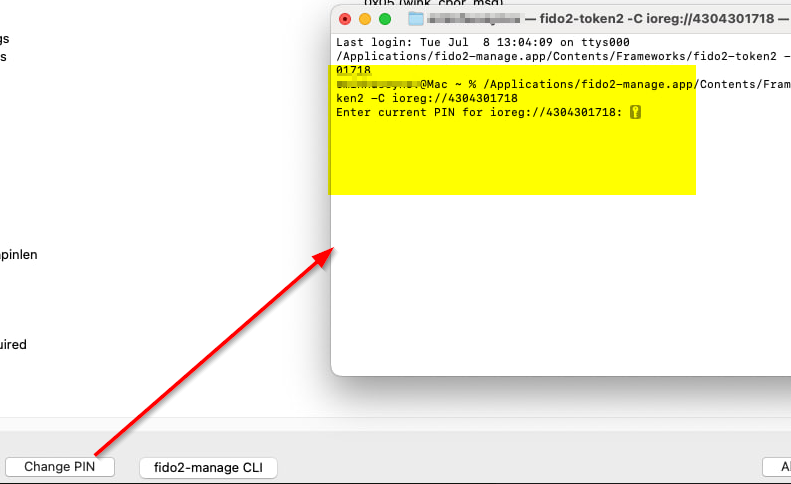
- Follow the terminal instructions that appear
- Enter the current PIN when prompted
- Enter and confirm your new PIN
Factory Reset
- Click the "fido2-manage CLI" button
- Issue the following command:
fido2-manage -reset -device 1(assuming you're resetting device #1)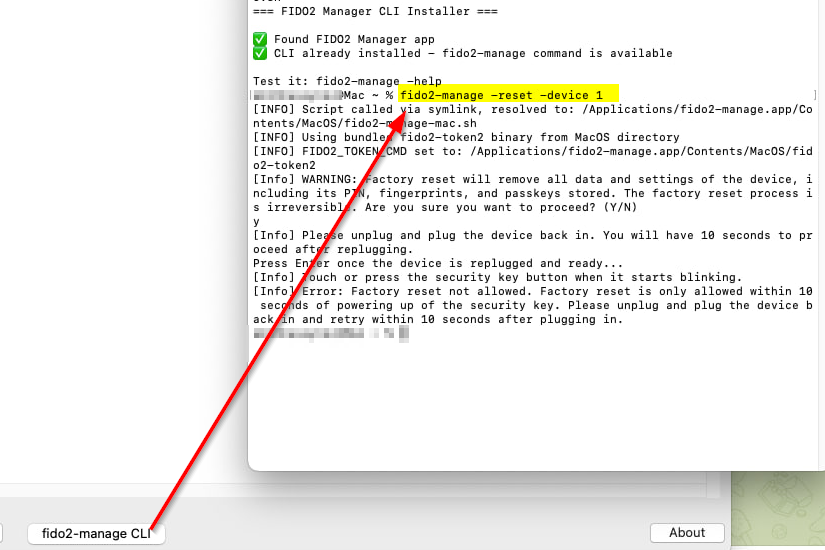
- Unplug and replug your key when instructed
- Touch the key when it starts blinking
- Wait for the confirmation message
The CLI can be used to manage the keys and is an alternative to the GUI. For example, to set a PIN on a new FIDO2 key, follow the steps below:
Setting a PIN Using CLI
To set a PIN on a new security key via the command-line interface, follow these steps:
- Launch the GUI application.
- Click on the “fido2-manage CLI” button to open a terminal window.
- Enter the following command in the terminal (assuming your device is listed as device #1):
fido2-manage -setPIN -device 1 - Follow the prompts to enter and confirm your new PIN.
After completing these steps, your key will be initialized with the new PIN and ready for secure operations.
Troubleshooting
Common Issues
Key Not Detected
- Try a different USB port (avoid hubs)
- Check for physical damage to the key
- Restart the application
PIN Problems
- "Invalid PIN" – You may have entered it incorrectly
- "PIN Blocked" – Unplug and replug the key to reset attempts
- "PIN Required" – You need to set a PIN first
Application Crashes
- Ensure you're using the ARM64 version on Apple Silicon
- Update to the latest macOS version
- Check for application updates
Security Best Practices
- Always set a complex PIN
- Remember your PIN — if you forget it, you risk losing access to accounts
- Regularly check and remove unused passkeys
- Only perform a factory reset if absolutely necessary — this removes all data, and access to previously enrolled services will be lost
- Keep your application updated
Install
FIDO2.1 Security Key Management Tool
Version 0.2.1 (ARM64) – macOS
Download DMG Source Code
If you already have Homebrew installed on your system, you can also install the FIDO2.1 Security Key Management Tool via Homebrew Cask. Open Terminal and run:
brew install --cask fido2-manage
Requires macOS 11+ on Apple Silicon.
FAQ
A: Run the following commands in your terminal:
brew upgrade brew cleanup
Then try running the CLI again. This updates your packages and removes old versions that may be causing the missing library error.
Subscribe to our mailing list
Want to keep up-to-date with the latest Token2 news, projects and events? Join our mailing list!
