Tools for FIDO security keys
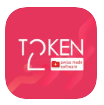
Token2 Companion App v2 - All-in-One Management App
We are now completing the development of our next version of the Companion app, an all-in-one application designed to manage multiple security features including FIDO2, PIV, and OTP functionality. This unified solution will streamline device management with a single interface.
Our existing separate tools and applications remain available and will continue to be maintained. For users seeking manufacturer-agnostic solutions, tools like fido2-manage provide cross-platform compatibility and work with any FIDO2.1 device. The Companion app, on the other hand, is optimized specifically for Token2 devices and their full feature set.
Managing native FIDO Functions
Discover tools that leverage the native FIDO2 functionality of your keys for secure authentication and access control.
-
FIDO2.1 Manager
The FIDO2.1 Security Key Management Tool is a utility designed to manage and interact with FIDO2.1 security keys. It provides functionalities to view information, manage relying parties, and perform various operations on connected FIDO2.1 devices. This tool can be used with any FIDO2.1 security key, not only the ones from Token2. FIDO2.1 Manager tool is created with PowerShell and is open-source.
-
Standard Windows control panel tool
You can use the standard Windows control panel tool to manage your key, as long as you run Windows 10 build 1903 or later. Please note that the standard control panel applet has some limitations: i.e. it cannot remove individual fingerprints in the Bio FIDO2 Keys and cannot manage TOTP profiles.
-
Chromium-based web browsers
If you are using macOS or Linux, you can manage your FIDO2 keys using the tool integrated into the latest Chromium based browsers, such as Google Chrome (starting from v80).
-
Linux
Based on existing libfido2 toolset, fido2-manage is an open-source tool allowing to manage FIDO2.1 devices over USB or NFC, including Passkey (resident keys) management. It also provides a GUI written in Python/tkinter. This manufacturer-agnostic tool works with any FIDO2.1 device.
-
macOS
A macOS application for managing FIDO2.1 security keys on Apple Silicon Macs. It provides a simple interface to view device information, manage passkeys, change PINs, and perform factory resets. While the macOS version of the tool is compiled from the same open-source codebase as the Windows and Linux versions, there are some platform-specific differences.
Mobile platforms
-
Android Companion App
Optimized for Token2 devices. In addition to passkey management, the app enables you to set and use TOTP profiles on an Android device (via NFC or via USB/OTG)
-
iOS Companion App
Optimized for Token2 devices. In addition to passkey management, the app enables you to set and use TOTP profiles on an iPhone (via NFC). The latest releases of our keys (starting from Release3) allow managing passkeys via USB as well.
FIDO2/Passkeys Demo
- Test your FIDO2 key or platform authenticator with our online FIDO2/Passkeys Demo tool
Subscribe to our mailing list
Want to keep up-to-date with the latest Token2 news, projects and events? Join our mailing list!
